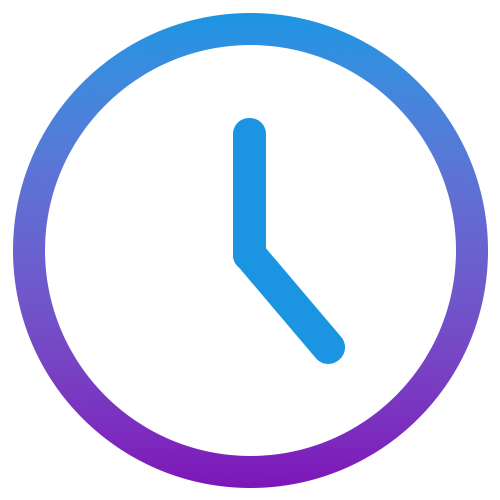The Settings tab allows you to customize how Actimefy behaves, looks, and works for your personal preferences and daily routine. Here, you can adjust your working hours, theme colors, notifications, language, and more to tailor the app to your workflow.
General Settings
- Export and Template Paths:
Set where your exported reports are saved and choose a custom Excel template if needed. - Working Time Per Day:
Define how many hours you aim to work each day. This is used across the app to track your goals. - Break Reminders:
Set up automatic break reminders to help you stay healthy and avoid burnout. - Monthly Goal:
Set a target number of hours to work each month for progress tracking.
Time Count Modes & Idle Time Settings
- Time Count Mode:
Choose how Actimefy calculates your “time spent today.” Options:- Auto:
Uses your median wake-up time over the past week to set your “start of work.” Ideal if your start times vary.
→ In UI: select “Auto” from the
Time Count Modedropdown. - From Last Session Start: Continues counting from the start of your most recent active session (where gap ≥6 hours). → In UI: select “From Last Session Start” to resume where you left off.
- From Start of Day: Always counts from 00:00 of the current day, clamping to your first activity if later. → In UI: choose “From Start of Day” for a strict daily total.
- Actual Tracked Time: Sums only the raw tracked intervals (ignores untracked spans). → In UI: pick “Actual Tracked Time” to see pure recorded activity.
- Auto:
Uses your median wake-up time over the past week to set your “start of work.” Ideal if your start times vary.
→ In UI: select “Auto” from the
- Include Idle Time in Timer:
Toggle whether periods of inactivity (idle) are counted toward your total. → In UI: switch theInclude Idle Timetoggle on/off.
Code Settings
- Project Detection Rule:
Use a custom keyword rule (regex) to help Actimefy automatically assign work to specific projects. - Hourly Rate:
Set your hourly rate if you want Actimefy to estimate your potential income.
Theme Settings
- Customize Colors:
Adjust the colors used throughout the app for the front page, menus, and clock. - Enable Transparency and Effects:
Optional visual effects like acrylic blur and transparent side menus are available if supported by your system. - Clock Format:
Choose between 24-hour and 12-hour clock display formats.
Map Settings
- Customize Icons and Map Layout:
Set icon colors and choose a visual style for maps displayed in the app. - Map Units:
Switch between kilometers and miles based on your regional preference.
Notification Settings
- Working Time Alerts:
Enable alerts when you reach your daily working time goal. - Push Notifications:
Turn on reminders and alerts directly from your system tray. - Hours Booking Reminder:
Get reminded to log or review your working hours regularly.
Privacy Settings
- Remove Data:
Clear previously tracked activity data for a selected period.
License Settings
- View License Status:
See whether your current license is active and valid. - Activate License:
Enter or update your license key to unlock all features.
Diagnostic Settings
- Enable Logging:
Turn on background logging to help with troubleshooting or support issues. - Logging Path:
Choose where log files are stored on your computer.
About Section
- View App Info:
Check the app’s name, version, and update status. - Links and Contact:
Visit the Actimefy website and find support or developer info if needed.