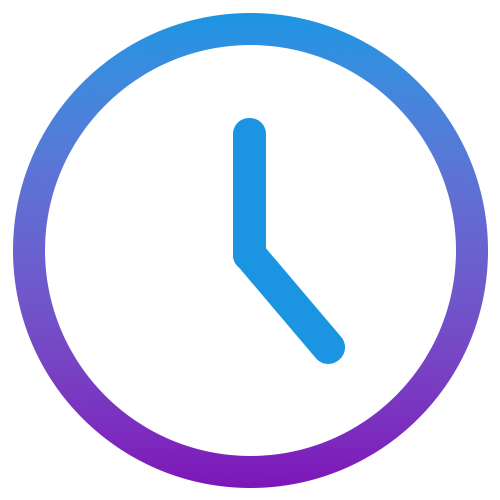Answers to common questions and troubleshooting tips for using Actimefy.
Is my data private?
Privacy isn’t just a feature in Actimefy — it’s a core principle. Unlike many other tools, none of your activity data is ever sent to the cloud or shared with anyone — not with Actimefy, not with your company, and not with third parties.
All your data stays on your device, securely stored and fully under your control. Only you can access it, and nothing is uploaded unless you choose to export it manually. If privacy and independence matter to you, Actimefy is built from the ground up to respect that.
How does automatic tracking work?
Actimefy automatically tracks which applications and windows are in use while you work. It logs active time, title changes, and durations, allowing you to analyze your behavior without needing to manually enter anything.
Can I turn off tracking?
Absolutely. You can pause tracking anytime via the system tray.
How do I create a manual timer?
Go to the Stopwatch tab and click the "+" button to create a new timer. You can start, stop, edit, and label each timer manually — perfect for focused tasks, client sessions, or offline activities.
How can I export a report?
Go to the Report tab, choose a date range, and use the export options available in your settings. You can select the output folder and even apply your own Excel template.
How do I create and use my own Excel template?
You can customize the exported reports by using your own Excel template. To set it up, go to the Settings tab and under the "General" section, define the path to your custom Excel template.
The best way to get started is to open the folder with the default template provided with the app. This template contains helpful instructions and example formatting. You’ll find embedded help inside the Excel file itself.
You're free to add your own functionality and macros to your custom template — just make sure to keep the predefined worksheet names and structure intact, as Actimefy relies on them during export.
How do I change the app language?
Open the Settings tab and scroll to the language section. Choose your preferred language from the dropdown list. A restart may be required for changes to take effect.
Is there a limit on tracked time or number of entries?
No, there’s no hard limit — Actimefy is built to handle extended usage and large datasets. For best performance, occasional data cleanup or exporting older logs is recommended.
Can I use Actimefy offline?
Yes. Actimefy works completely offline. All core features — including tracking, timers, and reporting — function without an internet connection.
However, some optional features like holiday lookup and license activation require an internet connection. Additionally, certain geolocation-based functionality (such as time zone suggestions or location-aware reporting) is not available offline.
What do I get with the Pro license?
Activating a Pro license unlocks advanced features in Actimefy to support professional use cases and more powerful workflows.
With the Pro license, you'll gain access to:
- Advanced reporting (including the Analytics and Calendar tabs)
- Custom export paths and support for Excel template automation
- Full access to geolocation and mapping features
- Break reminders, goal tracking, and productivity insights
- Auto-detection via regex and hourly rate support
- Customization options like color themes, map layouts, and 24-hour time mode
- Holiday calendars and region-specific time reports
You can activate your license in the Settings tab under the License section. If you need a license or want to download the installer, visit Downloads.
How do I activate my license?
In the Settings tab under the License section, click the "Activate" button and enter your key.
If you need help retrieving your license or downloading the installer, visit the Downloads section on the main site.
Need more help?
If your question isn’t listed here, feel free to reach out via our website or support team. We’re happy to help!