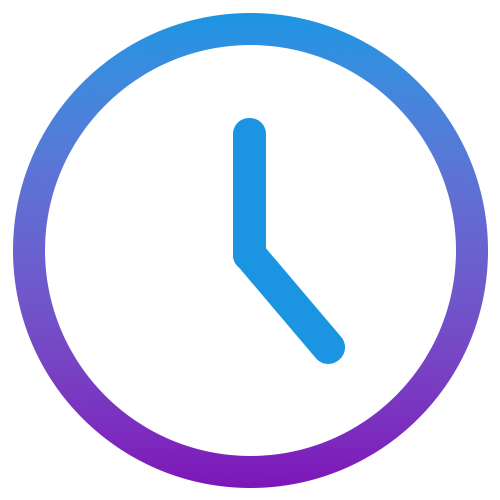The Analytics page provides detailed visualizations of how your time is distributed across various dimensions such as applications, categories, projects, locations, and working hours. This section helps you monitor, evaluate, and improve your productivity over time by identifying patterns and trends in your daily activities.
Features
- Control Bar: At the top of the page, a control bar allows you to filter data by custom date ranges and predefined filters (e.g., "Today", "This Week"). This enables dynamic analysis for different periods and behavior patterns.
- Time Overview Tiles:
Below the control bar, four key metrics are displayed:
- Starting Time: The earliest time you started working within the selected period.
- Leave Time: The time you stopped working for the day.
- Productive Time: The total amount of time actively tracked as productive.
- Expected Salary: An estimated salary calculation based on your productive hours and defined hourly wage (if configured).
- Application Usage Chart: A pie chart visualizing the proportion of time spent across different applications. It includes a custom legend for easier interpretation. Hovering over each slice provides tooltip information for detailed insights.
- Category Breakdown: A pie chart showing how your time was categorized (e.g., Development, Meetings, Design). This helps assess how balanced or skewed your workflow is toward certain types of tasks.
- Geolocation Breakdown: Displays where work occurred (if location tracking is enabled). This can be useful for remote or hybrid work scenarios.
- Project Breakdown: Another pie chart dividing your time among different projects. This is helpful for reviewing effort allocation or billing against clients or internal projects.
- Action Button: At the bottom right of the grid, a "+" icon allows users to add or refine their category assignments or labels. This ensures data stays organized and actionable.
Usage Tips
- Use the control bar to narrow down specific days or weeks you want to analyze.
- Hover over pie chart segments to see exact time values and percentages.
- Click the legend entries to toggle segments on and off, simplifying visual analysis.